Ten Tips & Techniques: Round 5
Well, I've done four previous Ten Tableau Tips blog posts, how about a fifth one? I hope at least one tip is something you've never seen before.
Please note that some of these GIFs may appear small on screen. They are, however, recorded at a higher resolution. For a closer look, you should be able to simply zoom into your web browser or right-click and open in a new tab (which will show it as it was recorded).
1) Don't Use MIN(1) - Use MIN(1.0)
There are lots of use cases for MIN(1) (or MIN(0), AVG(1), etc.), which I won't get into in this blog post. However, if you are to use MIN(1), Tableau considers that number a "Number (whole)". This often causes me issues as the nature of using MIN(1) often has me making fine adjustments (like in the GIF) and those can be difficult using whole numbers. Instead, use MIN(1.0) - simply add the ".0". This turns your number into a "Number (decimal)" and allows you to do a lot more fine tuning.
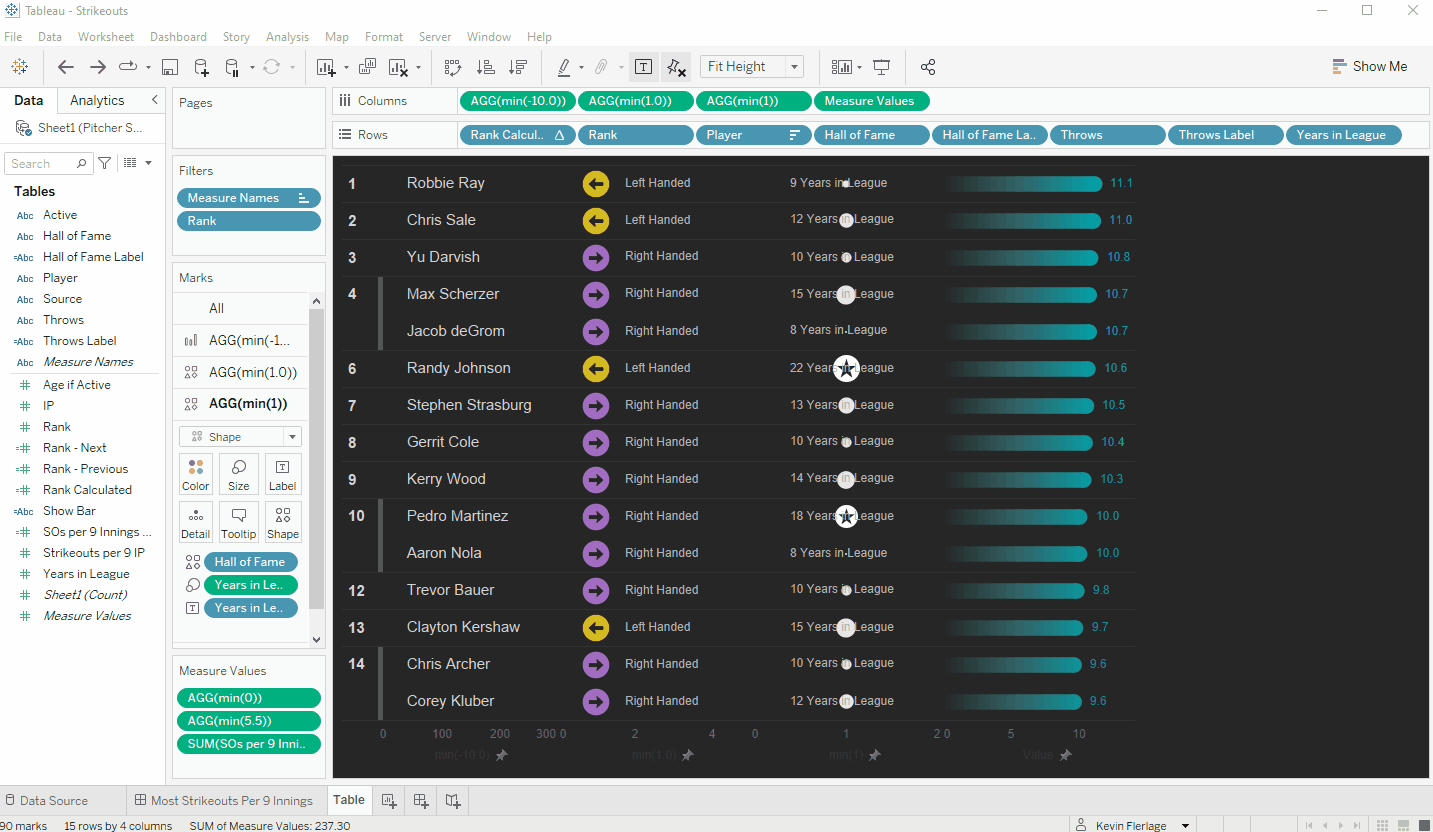
2) Trouble with Google Sheets Updating on Tableau Public
Google Sheets is a great way to keep data fresh daily on Tableau Public. However, as of July 2022, there is a small issue where Google Sheets would stop updating. You might get a message like this.

If you click the "Request Data Refresh" button, it continues to error. So you download it, make sure its properly tied, upload again...and same error.
This can be corrected by opening the workbook in the Tableau Public version of Desktop (the free version, not the paid version). From there, simply republish the workbook to Tableau Public and your problem should be resolved.
As a side note: Google Sheets is being deprecated in early 2023. That said, Google Sheets will still work and automatically update via Google Drive. Follow the instructions linked here to ensure you have no interruptions. When I followed these steps, I found that all of my workbooks had already been moved to Google Drive.
3) Copy Collapsing Container Button & Control From Another Dashboard
Okay, this is a bit odd but I'm sure there is a use case somewhere. In certain circumstances (it doesn't always work and I can't figure out why it does and does not), you can copy a button that opens a collapsing container then paste it to another dashboard. You can then control that collapsing container from a completely different dashboard. Again, I don't know the use case, but I'd imagine someone could come up with something really cool. In the GIF, you'll notice that when you click the button from the other dashboard, the button stays the same, so keep that in mind.
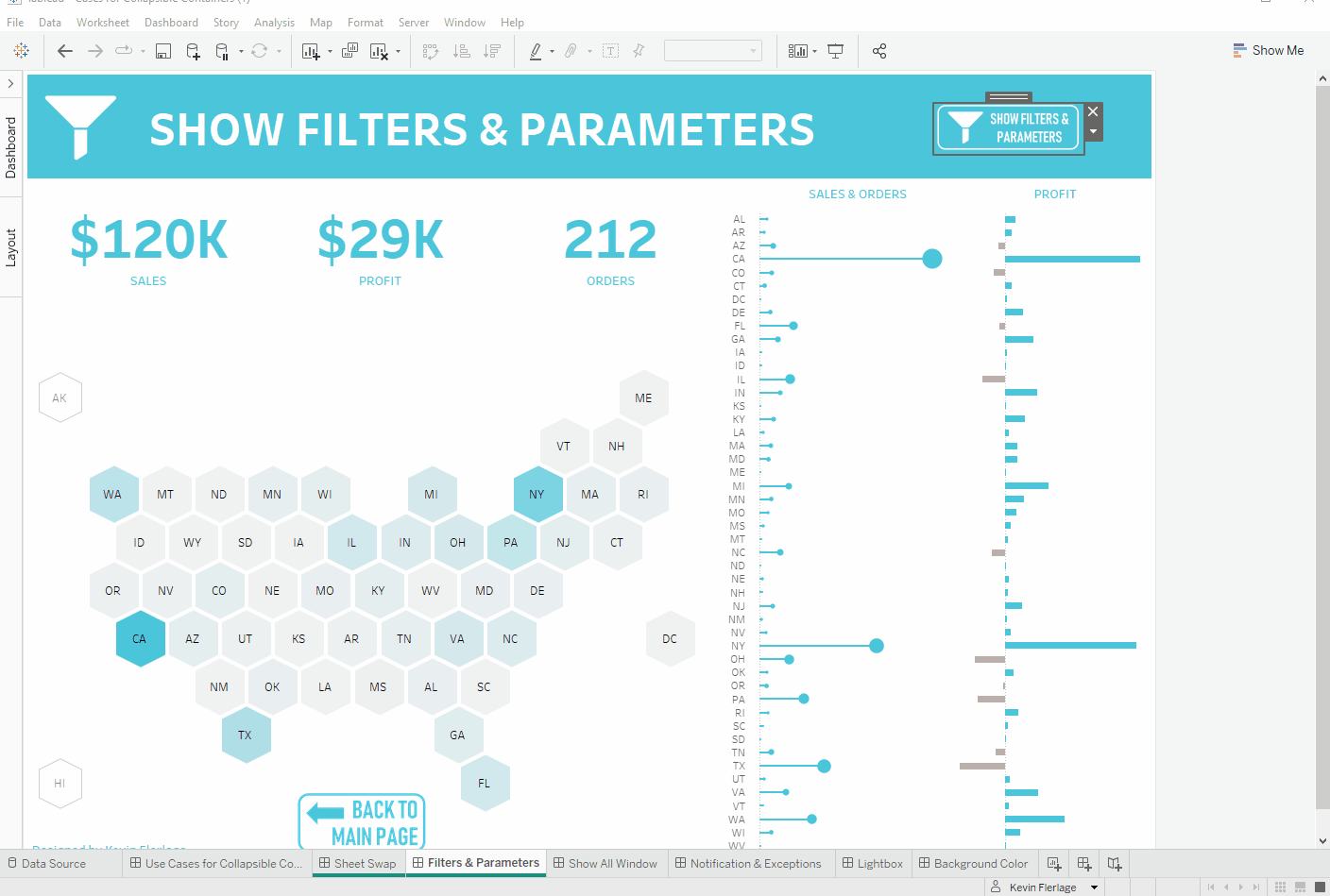%20Open%20&%20Close%20Container%20from%20a%20Different%20Dashboard.gif)
4) Three Ways to Add Multiple Pills to the Color Card (with a cool new one from Corey Jones).
In the past, you may have had the need to add more than one pill to the color card. And you've probably seen people do it. I knew of two ways, but then Corey Jones told me about another and it's really cool.
The first way to do this is to press CTRL, select two pills then drag them both to the Color card. For our second method, we will assume there is already one discrete pill on color. You then drop a second pill onto the Detail card then click the icon to the left and change it to "Color". The third is from Corey Jones and was new to me. When there is one pill on the Color card, click another field, press SHIFT then drag it onto the color card.

5) Add a Show/Hide button to Just About Any Object
You probably already know about show/hide buttons (if not, check out my blog post), but did you know that you can add a show/hide to just about any object? You can add them to text boxes, images, blanks, navigation buttons, download buttons, web page objects, Ask Data windows as well as the most common object, containers. There's not GIF for this one, just add the object, click the carrot, and choose "Add Show/Hide Button".
6) Quickly Hide All Legend Cards on Worksheet
Okay, this one might be a bit silly, but I use it ALL THE TIME. You have a worksheet with shapes, colors, sizes, etc. and you have a bunch of legend cards showing down the side. To get rid of them, you must click the carrot then choose hide. I dunno why, but this bugs me, so to save time, I just mouse to the carrot and hit the H key. I know, sounds dumb but it's much faster!

7) Default on Download Button
What's a Kevin Flerlage tips blog post without one from Rodrigo Calloni. In version 2020.3, Tableau introduced the "export to crosstab" button. You add a button to the view and allow users to download data into Excel, which is super handy. The issue is that users can download any sheet they like. I've submitted an idea on the forums which would allow developers to dictate which sheets can be downloaded. If you agree with this, please upvote it.
But Rodrigo figured out that the button will default to the last sheet that you interacted with whether you are the developer or the user. To clarify this, assume you have a dashboard with Sheet 1, Sheet 2, and a download to crosstab button. If I select Sheet 2 then publish the dashboard, when someone clicks the download button, it will default to Sheet 2. If I click Sheet 1 then publish, it will default to Sheet 1. The problem is that when a user interacts with a sheet, say clicks on the bar in Sheet 2, the button will then default back to Sheet 2.
So the idea is simple, just select the sheet you want it to default to then publish. "This doesn't always work great because users could be interacting with lots of sheets, but it certainly helps in a number of situations.
One other thing I like to do, is to put my downloads on a separate dashboard. I utilize a navigation button and simply tell users to go to this page to download the data. I the put only that sheet on the dashboard and then the download button shows only that sheet.
8) Edit in Tableau Desktop
It's a simple new feature, but I love it. On Tableau Server or Online, there is a new option to where you click the "..." you get an option to "Edit Workbook" (which brings you to Web Edit), but also to "Edit in Tableau Desktop". This will download the workbook and open it in desktop with one simple click.

9) Add Labels with Nothing on the Label Card
For simple charts, you can quickly add labels without adding anything to the Label card. For example, using Superstore, build a bar chart by placing Sub-Category on Rows and Sales on Columns. If you want to direct label the bars, most people would drag Sales onto the Label Card, but you actually don't need to. You can just click the Label Card and check the box "Show Labels".




























I'm not able to add show/hide button to all objects. Is it something related to tableau version. I'm using 2021.1
ReplyDeleteYou can't add them to ALL objects, but you can add them to a ton of them. What objects are you having an issue with?
DeleteThat last tip is really handy as I know one day I'll really need that extra flexibility for something!
ReplyDeleteMaybe...or you make it to IronViz! :)
DeleteAnother great blog Kevin!
ReplyDelete"3) Copy Collapsing Container Button & Control From Another Dashboard" and your comment on use cases got me thinking...wouldn't it be great if we could control whether a container was shown or hidden based upon a parameter value?
Or is there already a work around for that...?
Back to the use cases...I am thinking along the lines of a "global" setting for the workbook, such as adding in a "summary" section to each dashboard, or adding in a currency translation, commentary section etc etc.
(Presumably works well with tiles containers as well.)
Unfortunately, I don't know of any way to control a container using a parameter. It is, however, something we have asked for on numerous occasions.
DeleteYes, your right. Global settings is a nice idea.