Force That Text to Wrap in Tableau
When you’ve used Tableau for long enough, you will inevitably run into a situation where you want some text element to wrap but, whatever you do, you can’t get it to wrap. Let’s say, for example, you’ve created a bar chart showing Sales by Product and, instead of having the Product Name to the left of the bar, you’d like to place it on the bar itself, like this:

But that text is really long, so you’d
like to do some sort of text wrapping. You change the width of the bar chart in
hopes that the text will wrap…

But that doesn’t work. So, you figure
it must be a setting somewhere. You click the Label card, then go to the
Alignment settings, and turn the Wrap setting to “On”…

But that still doesn’t do it. Unfortunately,
no matter what you do, you just can’t get that text to wrap.
I have to admit that this has always
stumped me. Sometimes it seems to wrap and sometimes, it doesn’t. From what I’ve
observed, text will wrap if 1) It’s a discrete pill on rows or columns or 2) It’s
on the label/text card but there is no axis (i.e. No continuous pill on rows or
columns.
Since the majority of charts we create
in Tableau do have a continuous axis, we’re often unable to wrap the
mark labels on our charts. I recently ran into this problem and, in that
particular case, unwrapped text simply was not an option. So, I set out to find
some type of solution. In this blog, I’ll share a few different options for
dealing with this problem.
Brute Force Calcs
Fortunately, in my case, the length
of my text was somewhat predictable, with strings that were generally between
10 and 30 characters in length. I needed to force those strings to wrap into
1-3 separate lines where each line had a maximum of 15 characters.
For example, I might have a string
like the following (this example is taken from the Product Name field in
the Sample Superstore data).
Acco Economy Flexible Poly Round Binder
Ideally, I’d split this string into 3
lines with a maximum 15 characters, breaking on spaces, like this:
Acco
Economy
Flexible
Poly
Round
Binder
To do that, I wrote some brute force
calculations. Note: Split Length is a parameter with the max number of
characters.
Split Pos 1
// First position to
split the string.
// Basically the
space before the nth character (specified by parameter).
IF
FINDNTH(LEFT([Product Name], [Split
Length]), " ", -1) = 0 THEN
// Could not split, so simply split the
string mid-word.
[Split Length]+1
ELSE
FINDNTH(LEFT([Product Name],
[Split Length]), " ", -1)
END
Line 1
// First part of the
wrapped string.
IF
LEN([Product
Name])<=[Split Length] THEN
[Product Name]
ELSEIF [Split Pos 1]=0 THEN
[Product Name]
ELSE
LEFT([Product Name], [Split
Pos 1]-1)
END
This gets our
first line. We then create a calc to get what’s left.
Remaining 1
// Remaining portion
of the string after the first split
IF
LEN([Product
Name])<[Split Length] THEN
""
ELSE
TRIM(MID([Product Name],
[Split Pos 1]))
END
Then we repeat
the process with calculated fields for the second line. These are basically
just copies of the first three calcs operating on what’s left of the string.
Split Pos 2
// Second position
to split the string.
// Basically the
space before the nth character (specified by parameter).
IF
FINDNTH(LEFT([Remaining 1], [Split
Length]), " ", -1) = 0 THEN
// Could not split, so simply split the
string mid-word.
[Split Length]
+1
ELSE
FINDNTH(LEFT([Remaining 1],
[Split Length]), " ", -1)
END
Line 2
// Second part of
the wrapped string.
IF
LEN([Remaining 1])<=[Split Length] THEN
[Remaining 1]
ELSEIF [Split Pos 2]=0 THEN
[Remaining 1]
ELSE
LEFT([Remaining 1], [Split
Pos 2]-1)
END
Remaining 2
// Remaining portion
of the string after the second split
IF
LEN([Remaining 1])<[Split Length] THEN
""
ELSE
TRIM(MID([Remaining 1],
[Split Pos 2]))
END
Since I know I’ll
only need up to 3 lines, I only need these two sets of calculations.
Finally, I
concatenate all the strings together, adding carriage return/line feeds between
each.
Wrapped
// Final wrapped version of the string.
// Insert CRLFs in between each.
[Line 1] +
IF TRIM([Line 2]) = "" THEN "" ELSE CHAR(13) + CHAR(10)
END +
[Line 2] +
IF TRIM([Remaining 3]) = "" THEN ""
ELSE CHAR(13) + CHAR(10)
END +
[Remaining 3]
This technique
works well, but it has flaws. It’s a lot of logic and calculated fields, but
more importantly, it’s not flexible enough to handle any length of text. It
worked fine here because there were certain constraints on the length of my text,
but what if that were not the case? Ideally, we could find a method that is
able to perform this logic in a recursive manner.
Use SQL
If our data is in a database, we
could use SQL to perform this operation. ANSI Standard SQL does not include looping
mechanisms, but most databases implement Persistent Stored Modules (PSM)
which allows for the creation of full-featured programs using SQL. PSM allows
us to perform loops, so we could write some code that loops indefinitely,
parsing the string, using similar logic to the Tableau calculations shared
above. In the example below, I’ve written a SQL Server User-Defined Function
that will wrap a line of text.
SELECT
dbo.WrapText([Product Name], 15) FROM [Orders]
Note # 1: Looping in a UDF isn’t
always the most efficient way to do things in SQL, so this code is likely to slow
your queries. There are probably other ways to do this in SQL, especially
depending on the flavor of database you’re using. I’m simply sharing this as
one possible method for performing this task using SQL.
Note # 2: If User-Defined Functions
aren’t an option in your database, then you could also do something similar in
a stored procedure. And, if that’s not an option (Tableau only supports SPs for
a small number of databases), then you could use similar code in “Initial SQL”.
Use TabPy
Another option is to use Python. The
beauty of Python is that there are libraries that can handle the hard work for
us automatically without us having to define any of the logic. Specifically, I’ll
be using a library called textwrap.
Note: Before we can use TabPy in
Tableau, we’ll need to set up a TabPy server and configure the analytics
extension. For details on how, see this Information Lab blog by Alex Fridriksson.
I personally prefer to do this type
of data work in the data prep phase, so I’m going to build this in Tableau Prep
instead of Desktop. I’ll start by writing my code.
Note: For a good introductory
tutorial on using TabPy in Tableau Prep, see this Interworks blog by Gheorghe Ghidiu.
Then we’ll create a Script step
in our Prep flow and select this code, specifying the wrap_product function.

This will create a new Product
Name Wrapped field in our output that we can easily use in Desktop.
Note: We could also do something
similar using R and Rserve.
Flaws
While all of the above options work
well, I think they all have flaws. We discussed the flaws in the brute force
method, but SQL and Python are also flawed. The looping mechanisms built using
SQL are going to lead to less performant queries and it’s simply not an option
for non-database data sources or databases with more rudimentary SQL
implementations. And, while I love Python, using TabPy is simply not an option
for many organizations as it’s just another piece of infrastructure that must
be set up and maintained.
That being said, it sure would be
nice if we could find a method we can implement directly in Tableau. I’ll admit
that I almost gave up on finding such a solution, but then I remembered Regular Expressions!
Use Regex
As I’ve said previously, I’m terrible
with Regex. There’s just something about the all the codes and symbols that my
brain simply cannot fully grasp. Fortunately, the internet has tons of
resources for using them. After a lot of searching and testing, I finally found
a solution on Stack Overflow. The solution, shared using Javascript, is as follows:
s.replace(/\S{30}|[\s\S]{1,30}(?!\S)/g,
'$&\n')
Now, I’ll be honest that I have no
idea what all those symbols in the matching string mean!! But I tested it on regex101.com, using the text shared earlier, “Acco
Economy Flexible Poly Round Binder”. Essentially, it will match strings up to
30 characters long, breaking them at the spaces—pretty much exactly what I
needed. So, I translated it into Tableau:
REGEXP_REPLACE([Product
Name], "(\S{30}|[\s\S]{1,30}(?!\S))", "$1"
+ CHAR(13) + CHAR(10))
Note: The last input to the function tells
it to replace each match with that match plus carriage return and line feed
characters (ASCII values 13 and 10).
We can then change this to use our Split
Length parameter:
REGEXP_REPLACE([Product Name], "(\S{" + STR([Split Length])
+ "}|[\s\S]{1," + STR([Split Length]) + "}(?!\S))",
"$1" + CHAR(13) + CHAR(10))
Finally, I noticed that the regex
keeps the space at the beginning of each line, so I trimmed it off with a REPLACE
that will change any instances of carriage return line feed characters followed
by a space to simply the carriage return line feed characters.
REPLACE(
REGEXP_REPLACE([Product Name], "(\S{" + STR([Split Length])
+ "}|[\s\S]{1," + STR([Split Length]) + "}(?!\S))",
"$1" + CHAR(13) + CHAR(10))
, CHAR(13)
+ CHAR(10) + " ", CHAR(13) + CHAR(10)
)
And, with that
one concise (although far from simple in my opinion) calculated field, we can
wrap text however we like!
It’s a Wrap!
Oh boy, that is a terrible pun, but I
couldn’t help myself!
We now have several methods for
wrapping this text, but before we go, let’s apply it to our chart. We drop one
of our new fields on the label card and viola, nicely wrapped text, exactly
like we wanted!!

This is a pretty niche use case, but
as I said in the introduction, you’re likely to run into this wall at some
point. When you do, I hope one of these solutions will prove valuable in solving
it. Thanks for reading!! If you have any questions or comments, please share
them in the comments section below.
Ken Flerlage, May
20, 2024
Twitter | LinkedIn | GitHub | Tableau Public


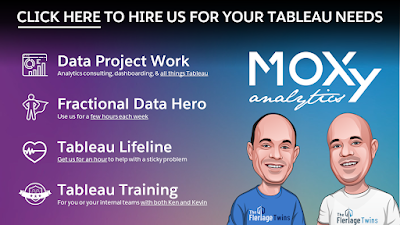























Thanks for this, and for all of your tips!
ReplyDeleteI've been using something like this formula -
```
IF
LEN([Product Name]) > 40
THEN
LEFT([Product Name],FIND([Product Name],' - ',30)) + CHAR(10)
+ RIGHT([Product Name],LEN([Product Name])-LEN(LEFT([Product Name],FIND([Product Name],' ',30))))
ELSE
[Product Name]
END
```
for a long time, since I'd never really understood the lookahead groupings of regex.
This formula is fantastic, and (further down on that StackOverflow page), I found a hint that lets us skip the outside `REPLACE()` function.
REGEXP_REPLACE([Product Name], '(\S{40})|\s*([\s\S]{0,40})(?!\S)', '$1$2'+CHAR(10))
Hi Ken!
ReplyDeleteWhat an interesting idea! I tried to give it a go, and didn't want the text to go after the bar.
By using the size of the bar and the size of the sheet, you can get a close to perfect solution imo. Calculations were a bit long to paste here in this comment area, but you can find a demo here: https://i.imgur.com/ZcJI7PY.mp4
And the workbook here: https://drive.google.com/file/d/1SuN1lWT68oLbcG1-A3R-VAgZ6B8kQ7su/
Cheers,
Yovel